Wishlist
A wishlist page is a fantastic way for shoppers to save things they might be interested in buying later. It can increase visitors’ engagement by giving shoppers a way to easily keep track of products they want to buy.erence.
Steps:
From your Shopify admin, go to Online Store -> Themes.
Find the theme that you want to edit, and then click Customize.
Click Theme Settings -> GENERAL -> Wishlist.
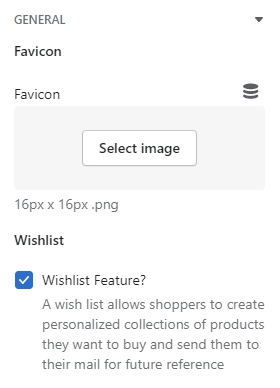
By default, Wishlist will be enabled, but to make wishlist work, you need to create a wishlist page.