Install Theme
Step 1: Upload Theme Source
Download the package from themeforest.net (the package is in zip format).
Unzip the package you've just downloaded.
Find this file: Pizzon-1.0.0-theme-source.zip in the folder Pizzon Shopify 1.0.0, then you just need to upload the Pizzon-1.0.0-theme-source.zip file to your Shopify store.
Please log in to your Shopify store, and click Online Store.

Add theme > Upload zip file

Browse theme file upload-me-to-shopify-platform-pizzon-1.0.0.zip and Upload file.

Step 2: Upload Settings Data For Home Page
To set up data for Home Page Layouts, please follow below instruction:
Click the file to download the corresponding "json" of the layout you want to open the data on a new tab.
SELECT ALL and COPY.
From your Shopify admin, go to Themes -> Actions -> Edit Code.

Find folder Templates -> Open file index.json -> SELECT ALL and DELETE then PASTE the copied preset from the external file.
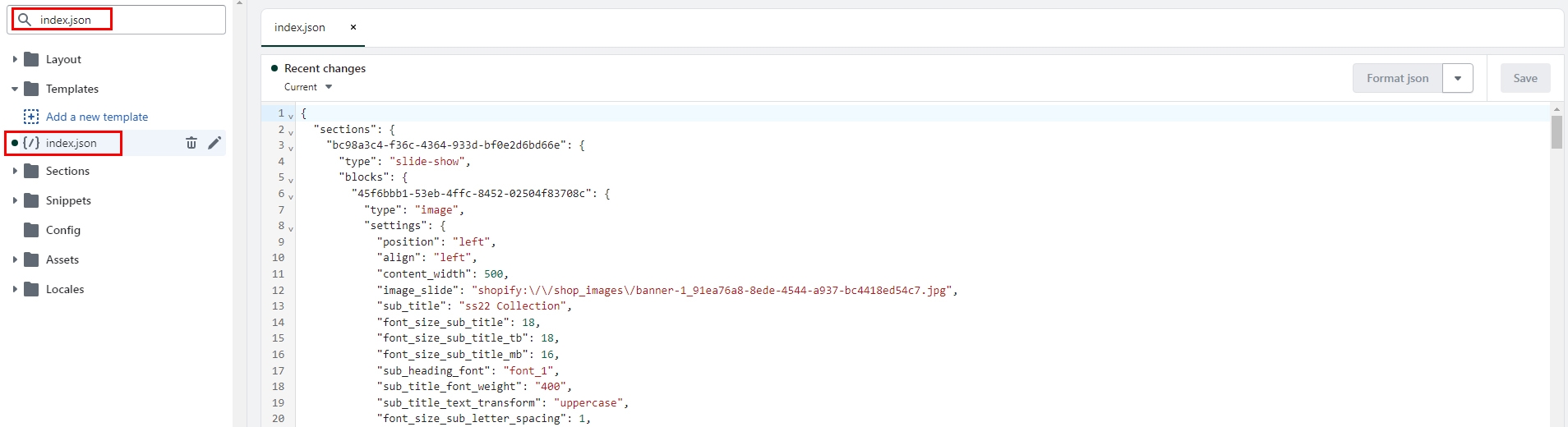
Step 3: Upload Settings Data For Theme Settings
To set up the same data for Theme Settings, please follow below instruction:
Click the file to download the corresponding "json" of the layout you want to open the data on a new tab.
SELECT ALL and COPY.
From your Shopify admin, go to Themes -> Actions -> Edit Code.

Find folder Config -> Open file settings_data.json -> SELECT ALL and DELETE then PASTE the copied preset from the external file.
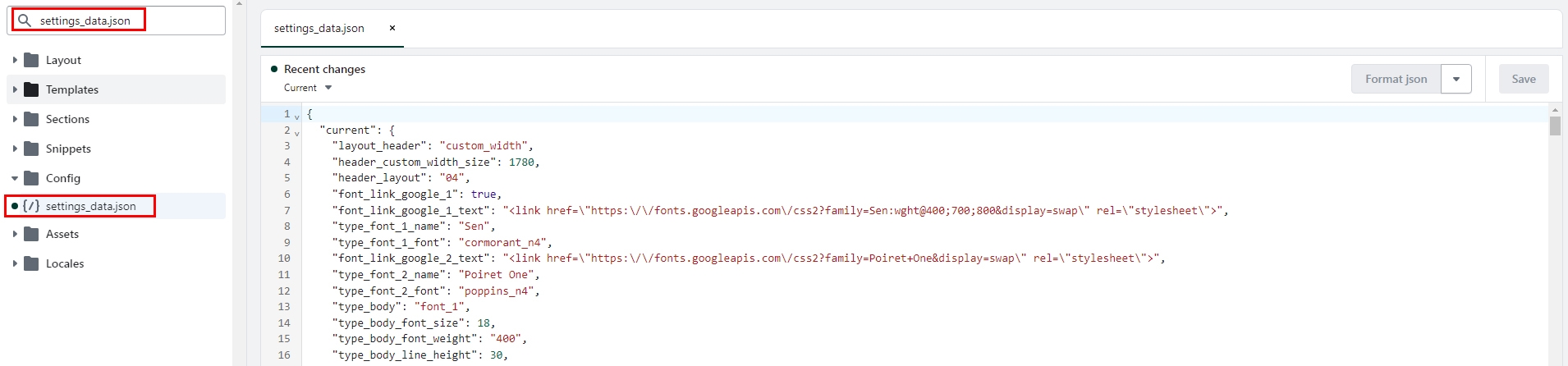
Step 4: Select For Header
To set up the same data for Theme Settings, please follow below instruction:
From your Shopify admin, go to Online Store -> Themes.
Find the theme that you want to edit, and then click Customize.
Click Theme Settings -> Multiple Layouts.

Step 5: Settings For Footer
To set up the same data for Theme Settings, please follow below instruction:
From your Shopify admin, go to Online Store -> Themes.
Find the theme that you want to edit, and then click Customize.
Click Footer and Customize Footer Setting.

Preset For Home Page
Last updated