Countdown
Countdown shows customers the period of time when the product is on the promotion.

1. For All Products
From your Shopify admin, go to Online Store -> Themes.
Find the theme that you want to edit, and then click Customize.
Click Theme settings -> Countdown.
Choose Type as For All Products.
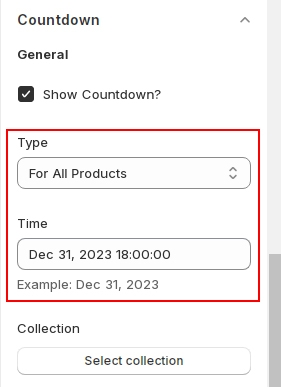
2. For Each Product
From your Shopify admin, go to Online Store -> Themes.
Find the theme that you want to edit, and then click Customize.
Click Theme settings -> Countdown.
Choose Type as For Each Product.
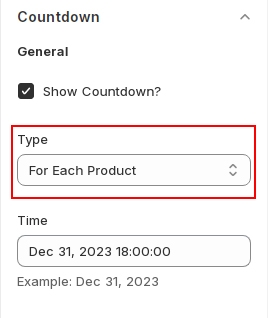
3. For Collection
From your Shopify admin, go to Online Store -> Themes.
Find the theme that you want to edit, and then click Customize.
Click Theme settings -> Countdown.
Choose Type as For Collection.
Select Collection.
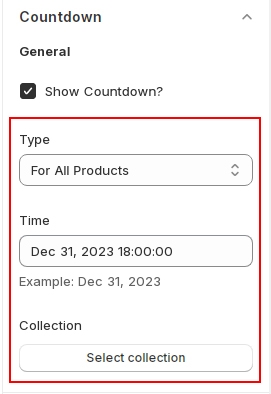
Last updated